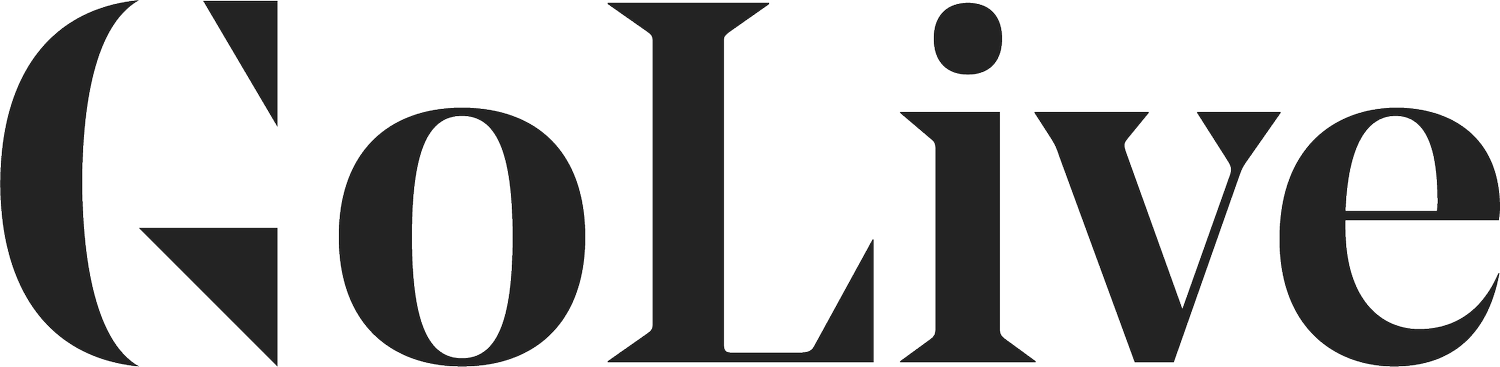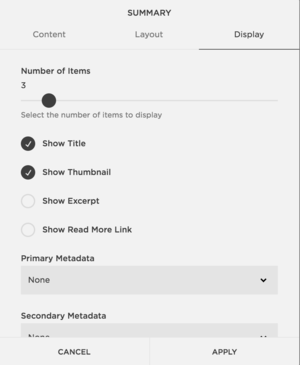How To Add Related Posts To Your Squarespace Site
If you are a blogger or a business with a blog on the web, showing related posts at the bottom of each blog post can be vital to your business. This simple thing can make a huge difference on your website because it increases traffic and page views, which can in turn make you more money and help you sell more and book more clients.
When it comes to enhancing the analytics of your blog, traffic and page views are your best friend! A surefire way to increase traffic on your site is by making it as easy as possible for people to access as many pages as possible. One great way to do this is by adding a Related Posts section to the bottom of each of your blog posts.
A Related Posts section allows readers to find other, relevant posts that they might not have found otherwise. It also makes it easy for them to keep clicking through your site in pursuit of more of your awesome content!
Not only does it further help your reader by directing them to more helpful content but more importantly, it encourages more time spent on your website. This leads to more trust built toward you, your brand or your company, which will in turn get you more sales and more clients.
When you add related posts to your blog posts, you will ...
Further help and serve your readers because you are directing them to more helpful content that will improve their lives.
Create more opportunities to click to more of your website encourages the reader to spend more time on your website, which creates more and more trust toward you, your brand or your company.
Make more money from people staying on your site! Adding related posts will increase your number of website views because instead of clicking off, your reader will click to another link on your website. You can add this to your Analytics stats if you are monetizing your site.
Get more bang for your buck out of the content you've created. Instead of relying on people seeing your blog post the first time, if they missed the launch, people will still be able to easily find it.
How To Add A Related Posts Section On Squarespace
Step One: Add a Grid Summary Block
Step Two: Select "Blog" Under The Content Settings
If you have multiple blog pages, select the one that you want to pull content from!
Step Three: Adjust Your Settings
Your settings might be different than ours depending on your preferences and the width of your blog content area, so feel free to experiment and adjust accordingly!
Under Layout, select:
Grid
Aspect Ratio: 1:1
Column Width: 150
Gutter Width: 10
Text Size: Small
Text Alignment: Center
Metadata Position: Below Content
Under Display, Select:
Number of Items: 3
Show Title: Checked
Show Thumbnail: Checked
Show Excerpt: Unchecked
Show Read More Link: Unchecked
Primary Metadata: None
Secondary: Metadata: None
Select the post Category that you want to showcase by typing it into the "Category Feature" section (see screenshot below!).
The Final Product: Your blog post with Related Posts at the bottom.
And there ya go!
Bonus Tip: You can also use the summary block to display Popular Posts that you want to drive traffic to! You'd set this up the same way, but just make sure to categorize any posts you want to appear as "Popular Posts", and then set this as the category filter!