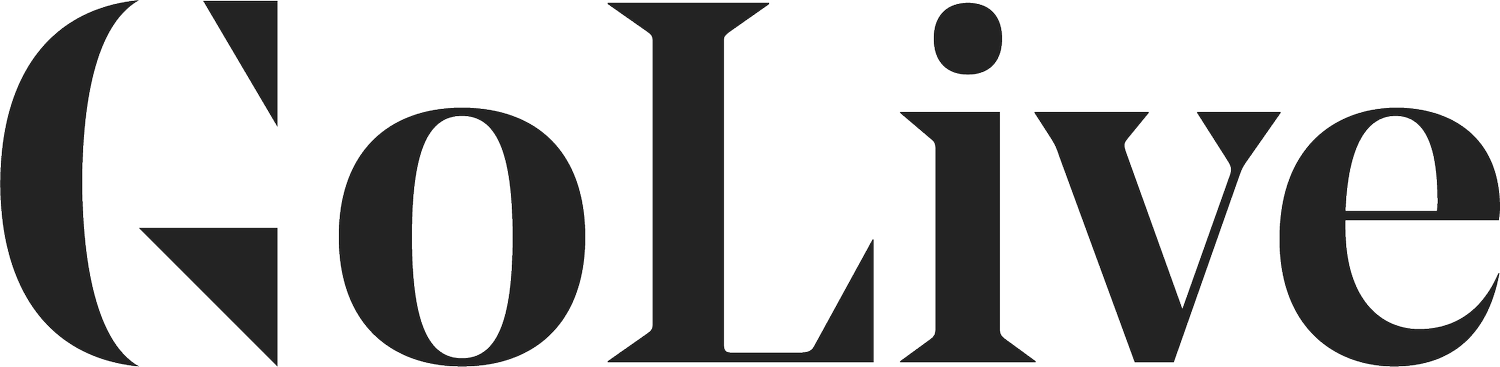10 Things To Check Before You Launch Your Website
You’ve worked hard to build, design, and launch your new website, and now you’re ready to press publish or set your site to public! Before you go out and share your good news and celebrate your launch with your friends, family, and following, we’ve got a list of things you should check before you officially launch your website.
This checklist will help you check just a few last things to save you from those incredibly kind people trying to “help” by pointing out all your spelling errors after you’ve posted your exciting news to Facebook.
10 Things To Check Before You Launch Your Website On Squarespace
1. Proofread Your Site.
Ask a friend to proofread your entire site for grammar, punctuation and typos. Also make sure you've replaced all of the placeholder text with your own copywriting.
2. Check For Any Potential Copyright Issues.
Make sure you're not using any graphics, images or music that's not yours. For example, pulling images off Pinterest and using them on your website is against copyright law. You'll need to source other images that you have the rights to use. A common question is whether you need to give credit to a photographer that took your images. This agreement would be between you and your photographer. Some photographers require written credit, while others don't, so be sure to double check with your photographer to make sure!
3. Check The Quality Of Your Graphics and Images.
Make sure the graphics are not pixelated, blurry or low quality. Here's a handy guide from Squarespace on how to optimize the appearance of your photos on your site.
4. Test Every Single Link.
Go through your site and click on every link on every page to make sure the links are setup and working. Also be sure to check each social media link in your navigation menu or footer.
5. Test Your Contact Form.
Submit a test to make sure your contact form is working. Do the same thing with your newsletter signup or optin if you've included one.
6. Add A Favicon.
This is the little icon that appears in the tab or URL bar at the top of your browser. To add yours, log in to Squarespace and go to Design > Logo & Title > Browser Icon (Favicon). Upload the image you'd like to use and hit 'save.' Clear your browser cache to see the favicon. You can check out a video tutorial on how to add a favicon here.
7. Turn On The Pinterest "Pin It" Button.
This makes it easy for people to save your content and images from your site directly to Pinterest. Here's a tutorial on how to enable the Pin It button on Squarespace.
8. Update Your Footer With Your Own Information.
Consider removing the "Powered by Squarespace" line in the footer and replacing with your own copyright info, contact information, and your location if your business is location-based. We always love and appreciate if you keep the "Design by Go Live HQ" with a link to our website, but its not required.
9. Test Your Website On Mobile.
Since Squarespace sites are responsive, they will look slightly different depending on the monitor size. Open your site on a mobile device and multiple desktop monitor sizes to make sure it's loading properly and all the text is easy to read.
10. Debug Your Facebook Preview Link.
Sometimes when you post your site to Facebook and it shows preview information, it doesn't load the most recent thumbnail or website title. To fix that, go to the Facebook Debugger Tool, paste in your domain and click "debug."
CONGRATS!
You’re ready to launch your new website to the world with confidence. If you’re on Squarespace, here’s a great guide on how to set your site to “Public” on Squarespace so you can share it with your friends, family, and following.